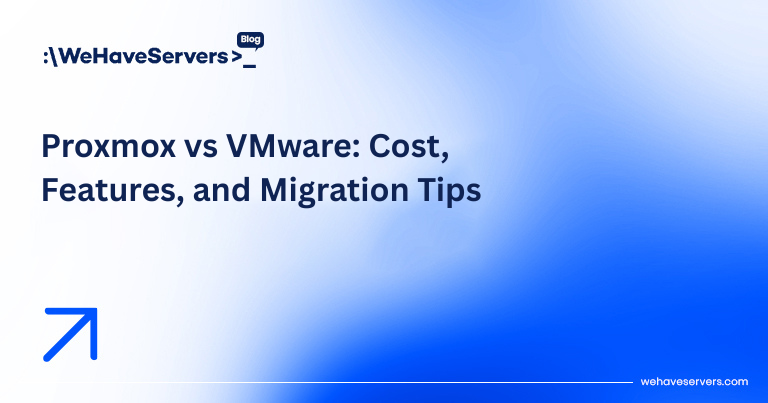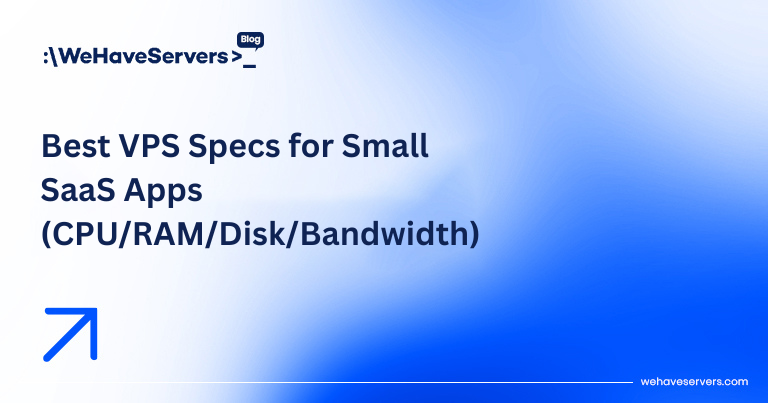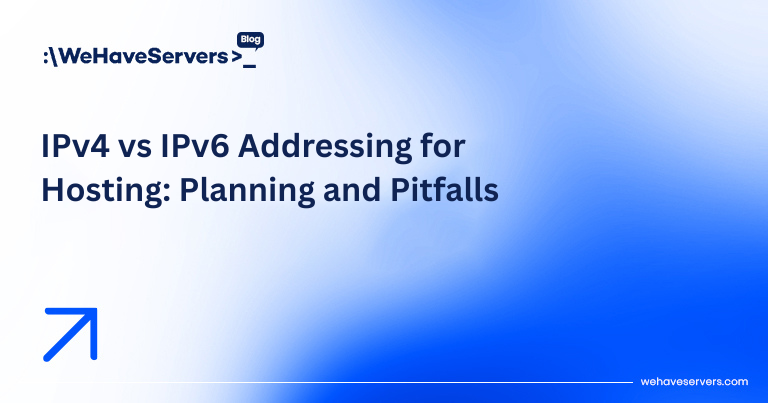If you’re new to Linux, chances are you’ll be using the SSH protocol to connect to remote servers…
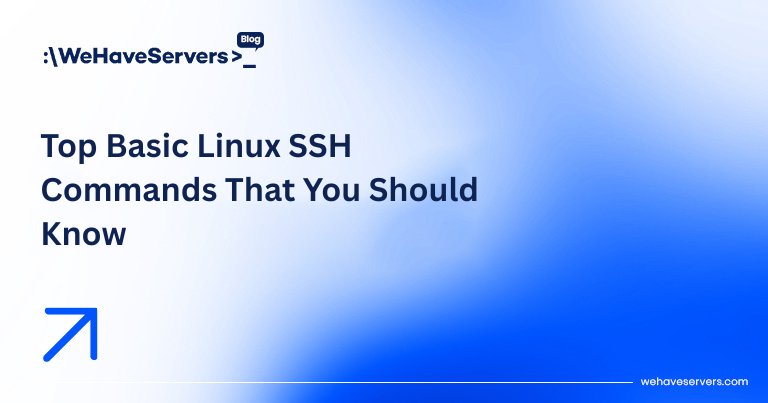
Top Basic Linux SSH Commands That You Should Know
Top Basic Linux SSH Commands That You Should Know
SSH (Secure Shell) is the backbone of remote server management. It allows you to connect securely to your Linux servers, transfer files, run commands, and manage infrastructure without being physically present. For anyone working with VPS or dedicated servers, SSH is an essential tool. In this guide, we’ll explore the top basic Linux SSH commands you should know to work efficiently and securely.
🔑 1. Connecting to a Remote Server
The most common use of SSH is connecting to a server:
ssh username@server_ipIf the SSH service runs on a custom port:
ssh -p 2222 username@server_ip📂 2. Copying Files with scp
Use scp (Secure Copy) to move files between local and remote systems:
# Upload
scp local.txt username@server_ip:/home/username/
# Download
scp username@server_ip:/home/username/remote.txt .
📦 3. Synchronizing Files with rsync
rsync is faster than scp because it transfers only differences:
rsync -avz /local/folder username@server_ip:/remote/folder👀 4. Running Remote Commands
Execute commands directly without logging in:
ssh username@server_ip "df -h"🔒 5. Using SSH Keys for Authentication
Keys are safer than passwords:
# Generate
ssh-keygen -t rsa -b 4096
# Copy to server
ssh-copy-id username@server_ip
📝 6. Editing Remote Files
Once connected, edit configs directly:
nano /etc/ssh/sshd_config
vim /etc/nginx/nginx.conf🔁 7. Tunneling and Port Forwarding
Securely forward local ports:
ssh -L 8080:localhost:80 username@server_ip🛠️ 8. Multiplexing Connections
Reuse SSH sessions for speed:
ssh -M -S /tmp/ssh-socket username@server_ip
ssh -S /tmp/ssh-socket -O check username@server_ip🔍 9. Checking SSH Version
ssh -V📜 10. Viewing Last Logins
last -a | head -n 10👤 11. Switching Users
su - anotheruserOr connect as root:
ssh root@server_ip🚪 12. Closing Idle Sessions
Auto-close idle sessions via /etc/ssh/sshd_config:
ClientAliveInterval 300
ClientAliveCountMax 2🧹 13. Killing a Frozen SSH Session
Type:
~.📖 14. Saving Configurations
Create a ~/.ssh/config file:
Host myserver
HostName 192.168.1.10
User root
Port 2222
Then just run:
ssh myserver⚡ 15. Using SFTP
SFTP offers an interactive file transfer session:
sftp username@server_ip
sftp> put local.txt
sftp> get remote.txt✅ Conclusion
SSH is more than just a login method; it’s a complete toolkit for secure server administration. By learning these commands, you’ll improve efficiency, security, and reliability when managing your Linux servers. At WeHaveServers.com, all of our VPS and dedicated servers come with full SSH root access, so you can put these commands into practice immediately.
❓ FAQ
What is SSH used for?
SSH (Secure Shell) is used to securely log in to servers, execute commands, and transfer data over encrypted connections.
What port does SSH use?
By default, SSH uses port 22, but many admins change it for security reasons.
Is SSH safe?
Yes, SSH encrypts all communication, making it safe. Using key-based authentication improves security further.
How do I exit an SSH session?
You can type exit or press Ctrl+D. If frozen, type ~..
Can I use SSH on Windows?
Yes. Windows 10+ has a built-in SSH client, or you can use PuTTY.