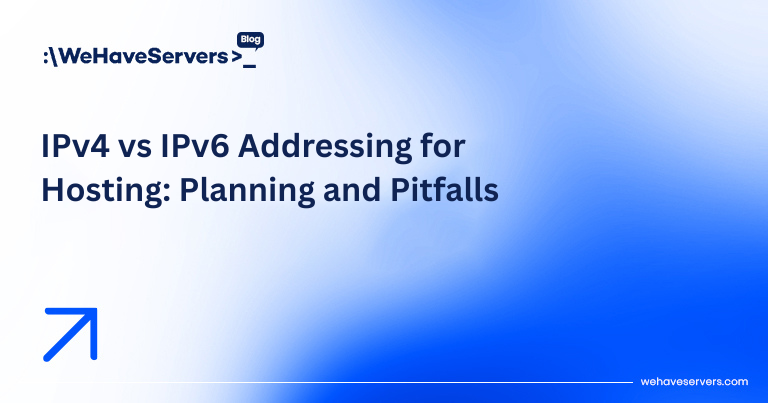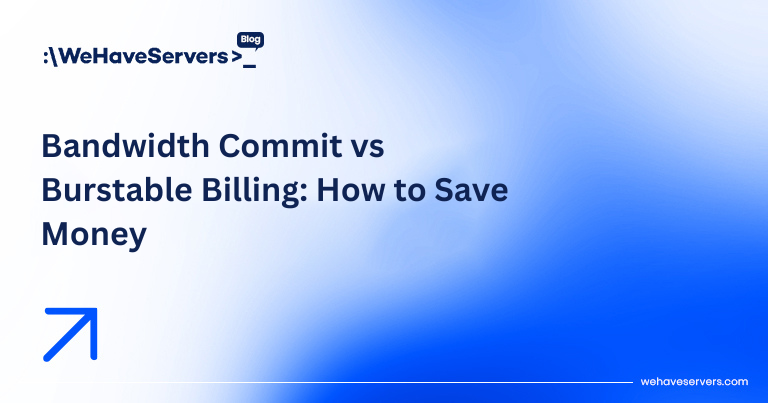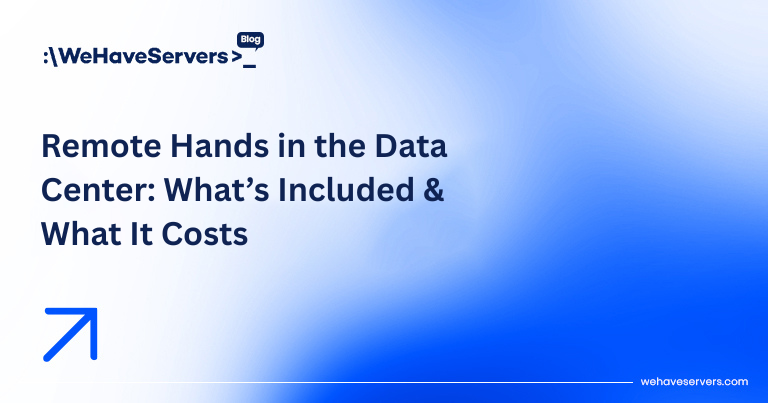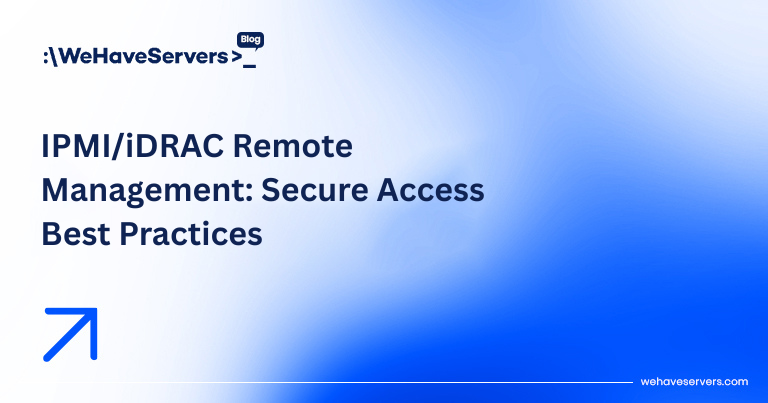
IPMI/iDRAC Remote Management: Secure Access Best Practices
IPMI/iDRAC Remote Management: Secure Access Best Practices
Every sysadmin knows the sinking feeling of a server that refuses to boot, kernel panics during upgrades, or BIOS settings that must be tweaked remotely. This is where out-of-band management interfaces like IPMI (Intelligent Platform Management Interface) and iDRAC (Integrated Dell Remote Access Controller) become invaluable. They allow administrators to manage servers even if the OS is offline.
But with this power comes serious risk. Exposed IPMI/iDRAC interfaces are among the most common attack vectors against data centers. Weak credentials, outdated firmware, and open management ports have led to major breaches. This article explains how IPMI and iDRAC work, the threats they pose, and secure access best practices every sysadmin should implement in 2025.
🔹 What Are IPMI and iDRAC?
- IPMI: A vendor-neutral specification that provides remote monitoring, logging, power control, and BIOS access. Implemented by Supermicro, HPE iLO, Lenovo IMM, etc.
- iDRAC: Dell’s implementation of out-of-band management with extended features (virtual console, firmware updates, telemetry).
Both are typically accessed via a dedicated NIC (management port) or a shared LAN interface. They provide:
- Power control (on/off/reset).
- Remote KVM (keyboard/video/mouse) over IP.
- BIOS/UEFI configuration.
- Virtual media mounting (ISO booting over network).
- Hardware monitoring (temperatures, fans, PSU health).
🔹 Why Security Is Critical
Leaving IPMI/iDRAC interfaces exposed is dangerous:
- Default passwords widely leaked (e.g., admin/admin).
- Unpatched firmware vulnerabilities (RCE, authentication bypass).
- Weak ciphers in legacy IPMI 2.0 implementations.
- Attackers gaining root-level hardware control.
In fact, Shodan scans show tens of thousands of open IPMI/iDRAC interfaces globally. Compromised remote management is equivalent to physical access.
🔹 Secure Access Best Practices
1. Never Expose to the Public Internet
- Bind management ports only to private VLANs.
- Use out-of-band networks separate from production LAN.
- If remote access is required, restrict to VPN or jump host.
2. Enforce Strong Authentication
- Disable default accounts (e.g., ADMIN).
- Use long, random passwords (20+ chars).
- Integrate with LDAP/Active Directory if available.
- Enable 2FA if vendor supports it.
3. Use VPN Tunnels
- Place iDRAC/IPMI in an isolated subnet only reachable via WireGuard/OpenVPN.
- Require sysadmins to connect through VPN before management access.
4. Restrict by Firewall
# Example UFW rules for management subnet
ufw default deny incoming
ufw allow from 10.0.10.0/24 to any port 443 proto tcp
ufw allow from 10.0.10.0/24 to any port 5900 proto tcp
Apply similar ACLs at datacenter firewall to limit access to known IPs.
5. Keep Firmware Updated
- Vendors regularly patch vulnerabilities (e.g., Dell iDRAC RCE CVEs).
- Schedule quarterly updates of iDRAC/IPMI firmware.
- Test updates on staging nodes before production rollout.
6. Disable Legacy Protocols
- Turn off IPMI over LAN 1.0 (plain text auth).
- Force TLS 1.2+ on web interface.
- Disable weak ciphers (3DES, RC4).
7. Monitor Access Logs
- Enable syslog forwarding for iDRAC/IPMI logs.
- Integrate with SIEM (Splunk, ELK, Graylog).
- Set alerts for failed login attempts.
8. Use Role-Based Access Control (RBAC)
- Grant only necessary rights: monitoring vs full KVM vs power control.
- Separate accounts for vendors/contractors.
🔹 Network Design for Secure OOB
A typical secure deployment looks like this:
[Admin Laptop] --VPN--> [Jump Host] --Mgmt VLAN--> [iDRAC/IPMI Interfaces]Best practices:
- Dedicated management VLAN, not routable to Internet.
- Jump host hardened with MFA, logging, and audit trails.
- Segregated physical switches for OOB network in Tier III+ datacenters.
🔹 Example Configurations
WireGuard VPN for iDRAC Access
[Interface]
PrivateKey = SERVER_PRIVATE
Address = 10.0.10.1/24
ListenPort = 51820
[Peer]
PublicKey = ADMIN_PUBLIC
AllowedIPs = 10.0.10.2/32
Audit Log Forwarding
# Configure iDRAC to forward syslog to SIEM
syslog server: 10.0.20.5
facility: local6
🔹 Case Studies
Case 1: Exposed IPMI Breach
- Provider left Supermicro IPMI open on port 623/UDP.
- Brute force → root access → firmware implant.
- Cluster compromised. Incident cost $250k.
Case 2: Hardened iDRAC in Financial Institution
- Dedicated OOB VLAN, WireGuard VPN required.
- Firmware patched quarterly, RBAC enforced.
- No successful attacks in 3 years despite scans.
✅ Conclusion
IPMI and iDRAC are powerful tools for remote management, but misconfigured they become liabilities. The key is isolation: private VLANs, VPN access, strict authentication, and firmware hygiene. Treat iDRAC/IPMI with the same security priority as your firewall or hypervisor — because compromise equals total control.
At WeHaveServers.com, all dedicated and colocation solutions include hardened out-of-band access, isolated from the public Internet, secured via VPN and firewall rules, ensuring customers can manage infrastructure safely.
❓ FAQ
Is it safe to expose iDRAC to the Internet?
No. Exposing iDRAC/IPMI publicly is extremely risky. Always restrict access to VPN or private VLAN.
Do I need a dedicated NIC for iDRAC?
Yes, ideally. Shared LAN mode increases attack surface and mixes traffic with production.
How often should I update firmware?
At least quarterly, or immediately if vendor releases security patches.
Can I use IPMI over VPN?
Yes. WireGuard or OpenVPN tunnels are the recommended way to secure remote access.
What’s better, IPMI or iDRAC?
Functionally similar. iDRAC (Dell) and iLO (HPE) offer more enterprise features. Security practices apply to all.