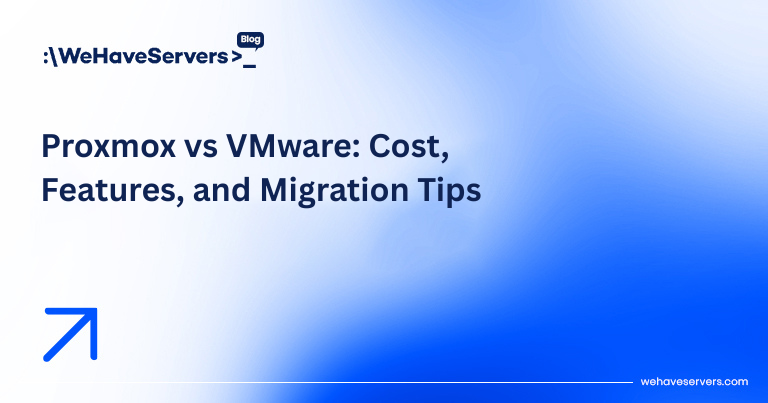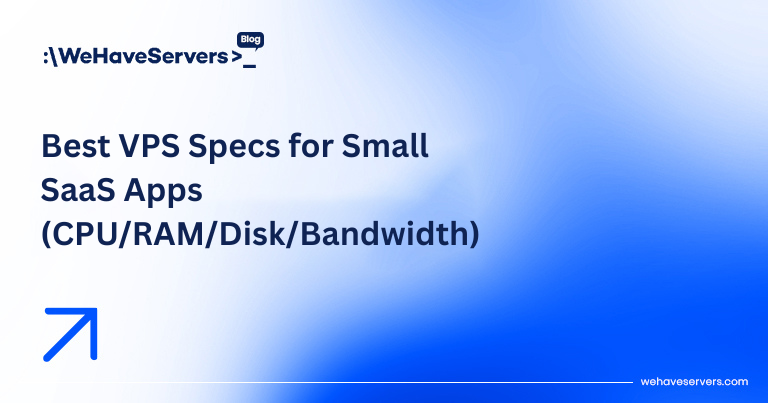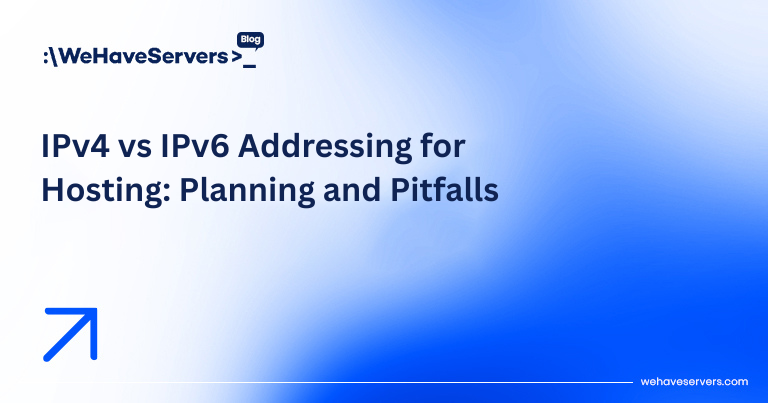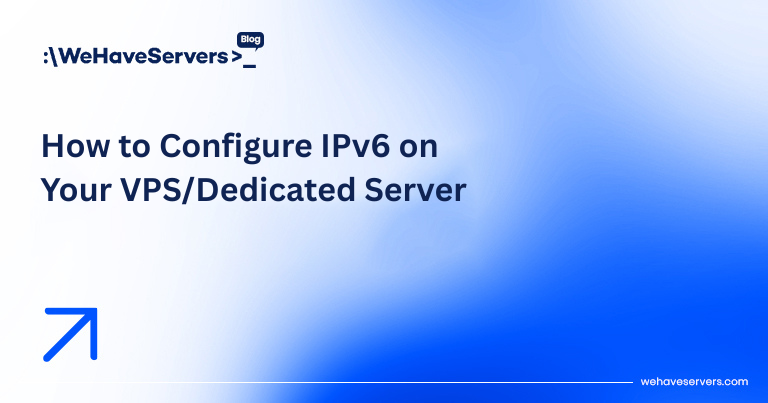
How to Configure IPv6 on Your VPS/Dedicated Server
How to Configure IPv6 on Your VPS/Dedicated Server
In 2025, IPv6 adoption is no longer optional. With IPv4 exhaustion and growing reliance on cloud-native and IoT applications, ISPs and data centers are deploying IPv6 at scale. Whether you run a VPS or dedicated server, enabling IPv6 ensures long-term accessibility, lower latency to modern ISPs, and compliance with enterprise or government standards. Many hosting providers — including WeHaveServers.com — now ship VPS and dedicated instances with IPv6 ranges by default.
This advanced tutorial covers how to configure IPv6 on Linux (Ubuntu, Debian, RHEL/CentOS) and Windows Server. We’ll explore dual-stack networking, firewall rules, DNS records, and real-world troubleshooting scenarios to help you integrate IPv6 into production environments securely.
🔹 Why IPv6 Matters in 2025
- Address Exhaustion: IPv4 (/32, /24 allocations) are expensive, while IPv6 offers a practically unlimited pool.
- Performance: Direct routing over IPv6 often provides lower latency to ISPs.
- Compliance: Enterprises and governments (EU, US DoD, APNIC) mandate IPv6 readiness.
- Future-proofing: Dual-stack ensures your infrastructure stays reachable as IPv6 traffic surpasses IPv4 in the next decade.
🔹 Step 1: Verify IPv6 Support
First, check if your VPS/dedicated provider assigned IPv6:
ip a | grep inet6
You should see something like:
inet6 2001:db8:abcd:1234::1/64 scope global
If not, request a /64 block from your provider (typical allocation per VPS). For dedicated servers, you might get /56 or larger subnets.
🔹 Step 2: Configure IPv6 on Ubuntu/Debian
Edit your network config. On Ubuntu 20.04+ (netplan):
sudo nano /etc/netplan/01-netcfg.yaml
Example dual-stack config:
network:
version: 2
ethernets:
ens3:
dhcp4: true
addresses:
- 2001:db8:abcd:1234::1/64
gateway6: 2001:db8:abcd:1234::fffe
nameservers:
addresses:
- 2001:4860:4860::8888
- 2001:4860:4860::8844
Apply changes:
sudo netplan apply
Check connectivity:
ping6 google.com
🔹 Step 3: Configure IPv6 on RHEL/CentOS
Network scripts (RHEL 8+ uses nmcli):
nmcli con mod eth0 ipv6.addresses 2001:db8:abcd:1234::1/64
nmcli con mod eth0 ipv6.gateway 2001:db8:abcd:1234::fffe
nmcli con mod eth0 ipv6.method manual
nmcli con up eth0
Persistent config file (/etc/sysconfig/network-scripts/ifcfg-eth0):
DEVICE=eth0
BOOTPROTO=none
ONBOOT=yes
IPV6INIT=yes
IPV6ADDR=2001:db8:abcd:1234::1/64
IPV6_DEFAULTGW=2001:db8:abcd:1234::fffe
Restart network service:
systemctl restart NetworkManager
🔹 Step 4: Configure IPv6 on Windows Server (2019/2022)
Via PowerShell
# Assign IPv6 address
New-NetIPAddress -InterfaceAlias "Ethernet0" -IPAddress "2001:db8:abcd:1234::10" -PrefixLength 64 -DefaultGateway "2001:db8:abcd:1234::fffe"
# Verify
Get-NetIPAddress -AddressFamily IPv6
Via GUI
- Open
ncpa.cpl - Right-click your adapter → Properties
- Select Internet Protocol Version 6 (TCP/IPv6)
- Manually enter address, prefix length, and gateway
🔹 Step 5: Firewall Configuration
By default, many Linux firewalls block IPv6. Adjust accordingly.
UFW (Ubuntu)
sudo nano /etc/default/ufw
IPV6=yes
sudo ufw allow 22/tcp
sudo ufw allow 80/tcp
sudo ufw allow 443/tcp
Firewalld (RHEL)
firewall-cmd --permanent --add-rich-rule='rule family="ipv6" port port="22" protocol="tcp" accept'
firewall-cmd --reload
Windows Firewall
Rules apply equally to IPv4 and IPv6. Ensure inbound HTTPS/SSH/RDP are enabled for IPv6 scope.
🔹 Step 6: DNS AAAA Records
Enable IPv6 access for your domain by adding AAAA records:
example.com. IN AAAA 2001:db8:abcd:1234::1
www.example.com. IN AAAA 2001:db8:abcd:1234::1
Check propagation:
dig AAAA example.com
🔹 Step 7: Dual-Stack Considerations
- Ensure both
A(IPv4) andAAAA(IPv6) are configured. - Clients will prefer IPv6 if available (Happy Eyeballs RFC6555).
- Ensure load balancers, reverse proxies, and CDNs are IPv6-aware.
🔹 Step 8: Advanced Kernel Tuning
Linux sysctl tweaks (/etc/sysctl.conf):
net.ipv6.conf.all.accept_ra = 2
net.ipv6.conf.all.forwarding = 1
net.ipv6.conf.default.disable_ipv6 = 0
sudo sysctl -p
🔹 Step 9: Troubleshooting IPv6
- Connectivity test:
ping6 google.com - Traceroute:
traceroute6 google.com - Check routes:
ip -6 route - Firewall logs: Ensure packets aren’t blocked.
- DNS issues: Missing AAAA records will cause fallback to IPv4.
🔹 Step 10: Production Best Practices
- Use /64 per subnet (RFC-compliant).
- Enable monitoring in Zabbix or Prometheus for IPv6 SLA.
- Restrict SSH access to specific IPv6 ranges if possible.
- For web hosting, ensure Nginx/Apache listens on both IPv4 and IPv6:
listen [::]:80; listen [::]:443 ssl; - Automate deployment via Ansible or Terraform with IPv6 variables.
✅ Conclusion
Configuring IPv6 on a VPS or dedicated server in 2025 is critical for future-proofing, performance, and compliance. With dual-stack networking, proper firewall and DNS configuration, and OS-specific tuning, your infrastructure can serve both IPv4 and IPv6 clients seamlessly. At WeHaveServers.com, we provide IPv6-enabled infrastructure out of the box, ensuring our customers stay connected to the modern internet.
❓ FAQ
Do I still need IPv4 after enabling IPv6?
Yes. Many networks still rely on IPv4. Use dual-stack for compatibility.
What’s the typical IPv6 allocation for a VPS?
Usually a /64 per VPS. Dedicated servers may get /56 or larger.
Can I disable IPv6 if I don’t use it?
Yes, but it’s strongly discouraged. Some apps and CDNs already require IPv6.
Does IPv6 improve speed?
Often yes, as traffic avoids NAT and uses direct peering with ISPs.
How do I test IPv6 from outside?
Use tools like test-ipv6.com or curl -6.